A year or so ago I wrote a blog sharing our family's excitement about the release of Mario Run and how my son was able to play Mario for the first time ever. Last month saw another huge mobile release for any Nintendo fan: Mario Kart Tour, but for my youngest it isn't just any game... It's the first Mario Kart game he's been able play himself.
Macsen has a very rare genetic condition called GRIN2A which means he has profound disabilities meaning that he is unable to play games on a standard Nintendo console. That hasn't stopped him falling in love with the Mushroom Kingdom, the Mario family and especially Mario Kart; he's cheered on his dad and brother as we raced in our family living room and at school his teachers play Mario Kart videos on the big screen during chill out times. This game has been a big part of his life so you can imagine how excited Macsen was to finally play it himself. Please take a look and hear the pure joy as Macsen plays Mario kart with his big buttons:
Mario Kart Tour is ideal for simplified disability access for lots of reasons:
- The karts auto accelerate, so there's no need to hold a button to keep driving forward
- There's a smart steering option, which works like bumpers in a bowling alley to stop new drivers spending all their time in the rough
- The auto item feature allows the driver to focus on moving left and right while the game activates the items for them
- The simplified controls of swipe left to move left and swipe right to move right is very easy to simulate using accessible switches
I've written a quick how-to below walking through setting up an iPad, which I hope will help families like ours. Please let me know how you get on and hopefully we'll see your names popping up in our Mario Kart Tour races very soon!
How to
Here's a list of the items you'll need if you want to get it up and running:
- An iPad or Android tablet
- 2 or more switches - there's a big selection here: http://www.inclusive.co.uk/hardware/switches-and-switch-mountings
- A Switch interface to connect the switches to the tablet, we use: http://www.inclusive.co.uk/switch4apps-p5978
Once you've got your please follow these setup instructions:
1 - Connect the switch
Connect your switch to your switch connector, turn on Bluetooth and connect to the connector. We use these switches and connector:
- Switch (Smoothy Switch): http://www.inclusive.co.uk/smoothie-switch-p2533
- Connector (APPlicator by Pretorian): http://www.inclusive.co.uk/switch4apps-p5978

2 - Register the Switches
You will need to follow these steps for each of your switches. The ideal setup is 3 switches and we use:
- Port 1 - swipe left (move kart left)
- Port 2 - tap (use item) - this is optional as the game automatically uses an item when you pickup your next item block
- Port 4 - swipe right (move kart right)
To setup the switches goto settings and navigate to General > Accessibility > Switch Control


Tap switches and choose Add a new switch:


We have an external switch, so we choose External:

You are then prompted to activate the switch. This basically means Push your button.

You wil be prompted for a button name. I called mine Port [number] for simplicity



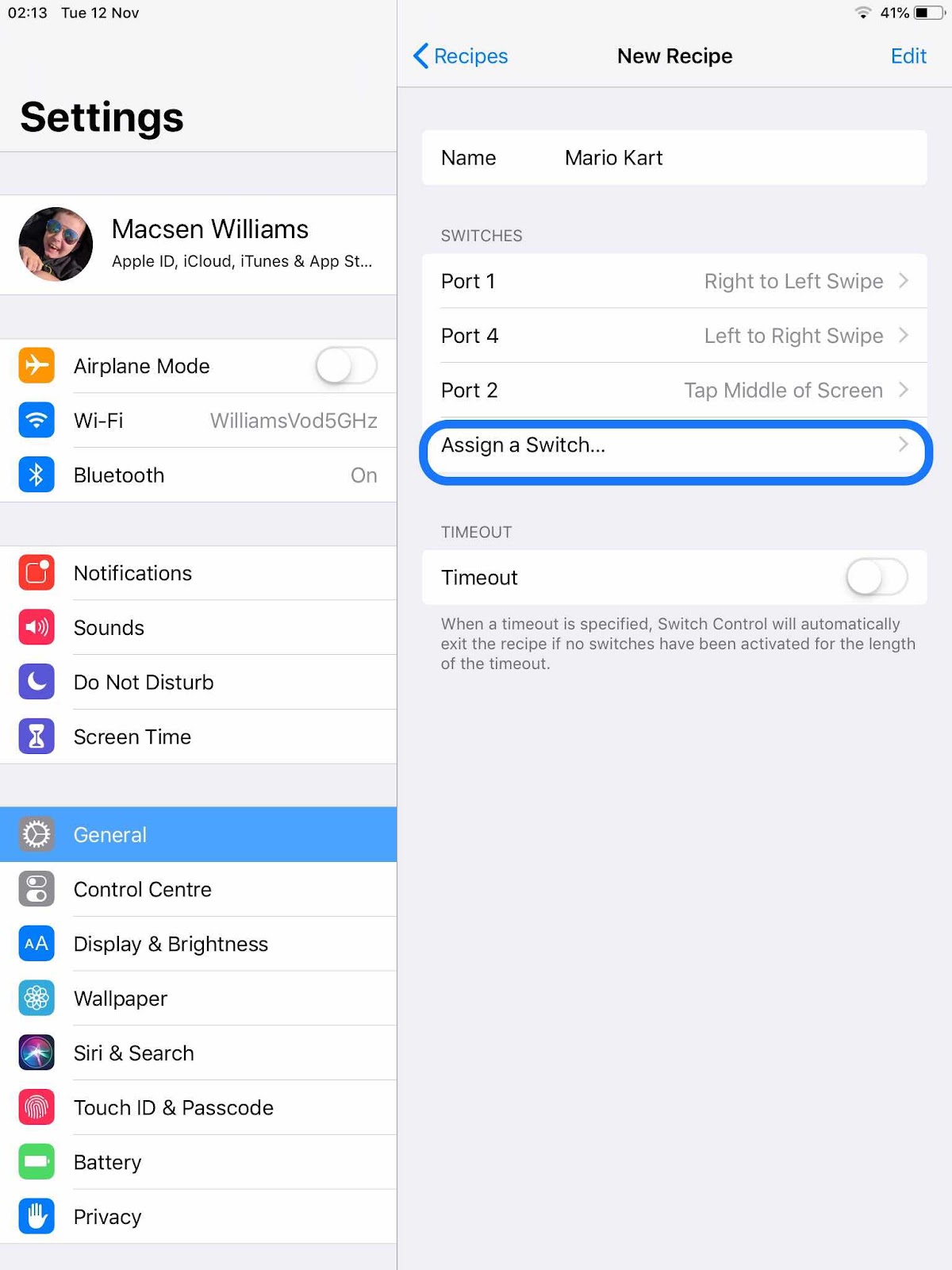


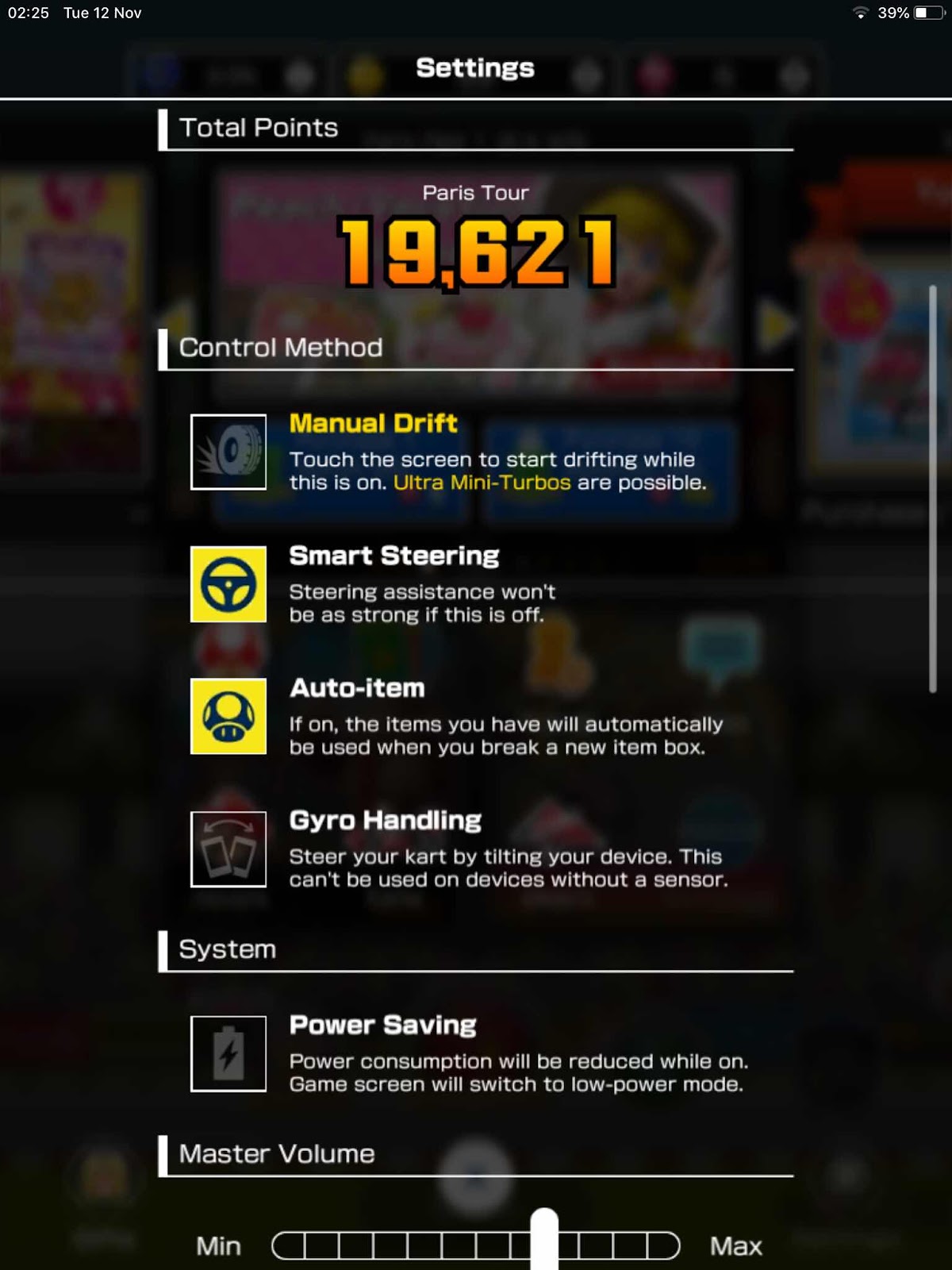
Every switch must have a default action assigned. Choose Tap (we'll override this later).

When setup your list will look something like this:
3 - Assign Mario Kart Actions
At this point the iPad is aware of the switch, but doesn't know what we want it to do with it. We need to define a 'recipe' to tell the iPad to press the screen when the Switch is pressed. You can setup different recipes for each game or activity.
Back at the Accessibility settings page choose Recipes and then new:

Given the recipe a name and assign each of your switches to the following actions:
The next step is very important, make sure you set the launch recipe to be the one you just created. If you don't do this it won't be activated.
4 - Turn on Switch Control
The final step is to turn on Switch Control:

This is the same place to turn off switch control once you've finished the game.
If anything goes wrong with the setup just come back here and turn the switch control off and on again.
5 - Install and setup the game
Download the game from here: https://apps.apple.com/gb/app/mario-kart-tour/id1293634699
When the game is running open the settings and choose these options:
- Manual Drift off works best with switches and shows a nice direction arrow
- Smart Steering on will keep you on the track and works like bumpers at the bowling alley
- Auto Item on will use the items automatically, which is ideal if you are working with only 2 switches (our current setup)
6 - Race!
You'll need someone to navigate the menus and options who is able to use the touch screen, but once you're on the track you can use the switches to move left right and shoot! Hopefully you'll come first in your first race just like Macsen!
What's most impressive feature of our £3 googles is the built in button which allows you to interact with the virtual world!
ReplyDeleteWotLK Gold